Microsoft officially launched Copilot Vision on Windows with Highlights for users in the United States, marking a significant leap forward in AI-powered personal computing. This new feature, available for both Windows 10 and Windows 11, transforms the way users interact with their PCs by offering real-time, context-aware assistance across applications and tasks.
What Is Copilot Vision on Windows?

Copilot Vision is Microsoft’s latest refinement to its Copilot AI assistant, designed to act as a “second set of eyes” for users. When enabled, Copilot Vision can see the content you choose to share—whether it’s a single app, multiple windows, or your browser—and provide instant insights, guidance, and answers based on what’s on your screen.
Unlike previous iterations that were limited to Microsoft Edge, Copilot Vision now works across your entire Windows environment. This means you can ask Copilot for help while editing photos, managing spreadsheets, browsing the web, or even while gaming. The AI assistant is deeply integrated, offering proactive support and tips as you work, browse, or multitask.
Copilot Vision Features
1. Real-Time, Contextual Assistance
Copilot Vision can analyze the content of the apps or windows you share and provide tailored advice or explanations. For example, if you’re editing a photo, Copilot can suggest how to improve lighting or remove unwanted reflections. If you’re stuck in a game, it can offer tips to help you advance.
2. Multi-App Support
A standout feature is the ability to share up to two apps or windows simultaneously. This enables Copilot to connect information between different contexts, such as comparing your travel packing list in Word with an online checklist in your browser, and pointing out what you might be missing.
3. Highlights: The “Show Me How” Revolution
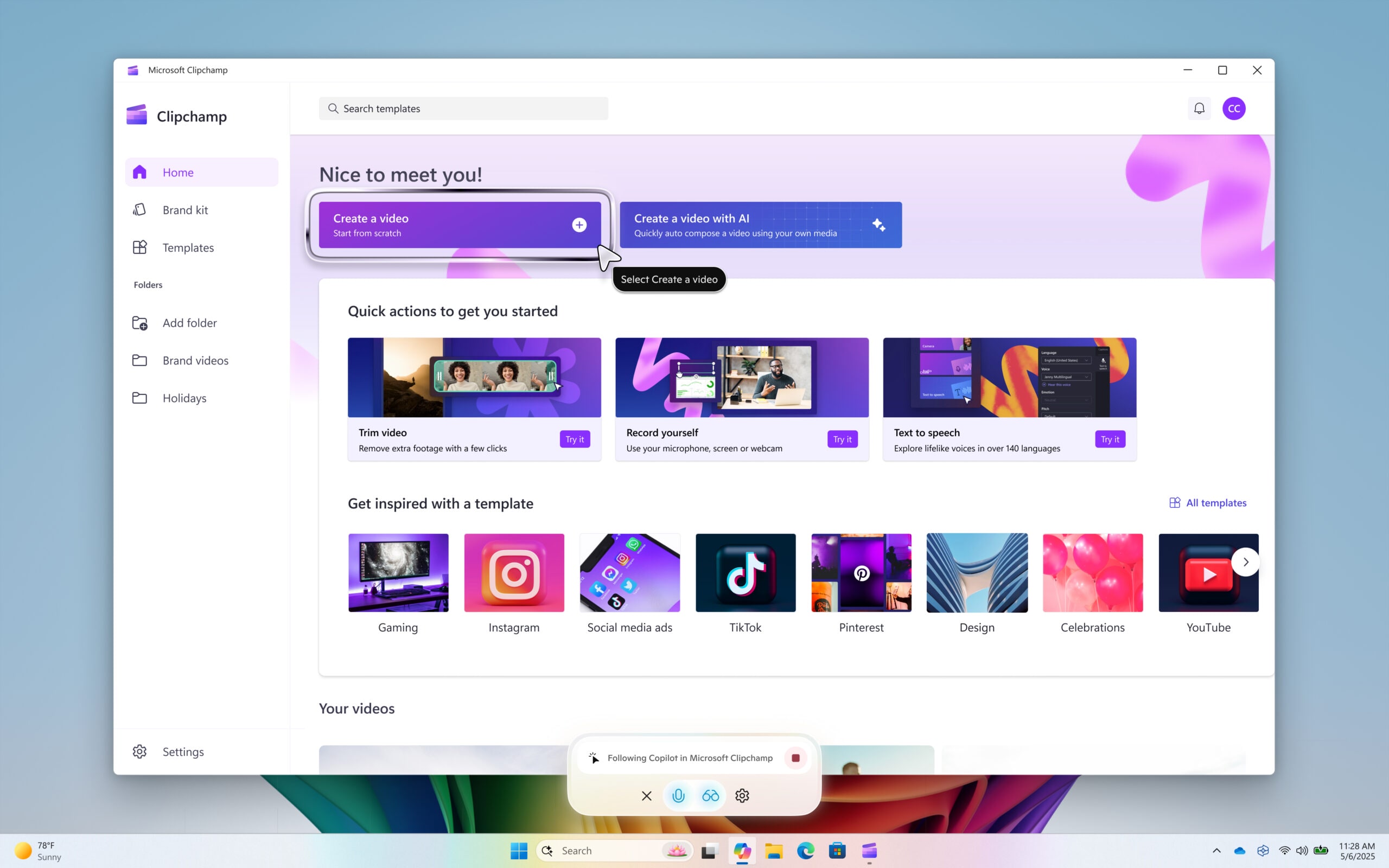
The new Highlights feature takes usability to the next level. Users can ask Copilot to “show me how” to complete a specific task within an app. Copilot will then visually highlight where to click and what steps to follow, guiding you through the process in real time.
For example:
-
In Settings, ask Copilot, “Show me how to turn on night light.”
-
In a productivity app, “Show me how to add a footer.”
-
In video editing, “Show me how to add text to my video.”
This visual, hands-on approach makes learning new features or troubleshooting issues more intuitive than ever before.
4. Proactive Suggestions and Seamless Integration
Copilot Vision is designed to be ambient and proactive, surfacing relevant files, reminders, or actions without needing explicit prompts. The refreshed Copilot interface docks to the side of your screen for quick access, ensuring help is always within reach.
5. Privacy and Security
With privacy concerns top of mind, Microsoft has ensured that Copilot Vision is strictly opt-in. Users must explicitly choose which windows or apps to share. No continuous screen capture occurs, and Copilot does not take actions on your behalf, such as clicking or entering text. Only Copilot’s responses are logged for safety monitoring; user content is not stored, and all data is deleted once the session ends.
How to Use Copilot Vision
Getting started is simple:
-
Open the Copilot app on your Windows 10 or 11 device.
-
Click the glasses icon in the composer window.
-
Select the app(s) or browser window(s) you want to share.
-
Ask Copilot for help, insights, or to “show me how” for a specific task.
-
To stop sharing, press “Stop” or “X” in the composer.
Availability and Pricing
Copilot Vision with Highlights is now available to all users in the United States. The feature is free for those using Microsoft Edge, but sharing content from other apps requires a Copilot Pro subscription, priced at $20 per user per month. Microsoft also offers a free trial for those interested in exploring the full capabilities of Copilot Pro.
The rollout is currently limited to the US, with plans to expand to other non-European markets in the near future.
How Copilot Vision Stands Out
Copilot Vision’s launch comes at a time when AI assistants are becoming more proactive and deeply integrated into operating systems. Microsoft’s move puts it in direct competition with Google’s Gemini Live and Apple’s upcoming Apple Intelligence. However, Copilot Vision distinguishes itself through:
-
Deep Windows integration across apps and workflows
-
Visual, step-by-step guidance with Highlights
-
Multi-app contextual awareness
-
User-controlled privacy and sharing settings
Real-World Use Cases
-
Productivity: Instantly get help with Excel formulas, PowerPoint designs, or Word formatting without leaving your workflow.
-
Creative Work: Get tips on photo editing, video production, or graphic design in real time.
-
Personal Organization: Compare calendars, to-do lists, and emails to optimize your schedule.
-
Learning New Software: Let Copilot visually guide you through unfamiliar apps or features.
-
Gaming: Receive contextual hints or walkthroughs based on your current screen.
Early Feedback and Future Outlook
Early reviews and user feedback highlight Copilot Vision’s potential to transform the Windows experience. The ability to receive real-time, visual guidance lowers the barrier for learning new software and troubleshooting issues. With Microsoft’s commitment to privacy and user control, Copilot Vision is positioned as a trusted, everyday AI companion for millions of users.
As Microsoft continues to refine and expand Copilot Vision, expect even deeper integration, broader app compatibility, and smarter proactive assistance in the months to come.
The launch of Copilot Vision on Windows with Highlights signals a new era for AI-powered productivity on the desktop. By combining real-time contextual awareness, multi-app support, and visual guidance, Microsoft is redefining what it means to have an AI assistant at your side. For US Windows users, Copilot Vision is now just a click away—ready to help you work smarter, learn faster, and stay in flow.
Discover more from Microsoft News Today
Subscribe to get the latest posts sent to your email.
